プランの解約
 参考
参考⋅プランの自動更新(自動継続)を解約したい
⋅無料体験中にプランの自動更新を解約したい
⋅「LINE MUSIC6カ月無料」キャンペーンの自動更新/「LINE MUSIC for SoftBank」プランを解約したい
⋅LINE MUSICを退会したい
お客さまのご希望に合わせて以下をご確認ください。

解約方法
 参考
参考自分の購入場所/決済方法を確認したあとに、解約処理を行ってください。
1)プランを購入したLINEアカウントでブラウザ版にログイン
2)画面左側に表示されているLINEの名前/画面上部の[≡]>[会員情報]を選択
3)[購入内訳]に表示されている購入場所/決済方法を確認
※LINE MUSICアプリでの確認方法はこちら(Android/iOS)
2. 解約処理
1で確認した購入場所/決済方法にあわせて、以下いずれかの解約方法をご参照ください。
 参考
参考[Google]と表示されている場合
解約手順1)LINE MUSICアプリを起動
2)[ホーム]>右上にあるプロフィール画像をタップ
※[ライブラリ](
 アイコン)>[設定](
アイコン)>[設定]( アイコン)からでも確認できます
アイコン)からでも確認できます3)[チケット⋅購入]>[マイチケット]をタップ
4)画面下部の[プランの管理]をタップ
5)Google PlayでLINE MUSICを選択し、定期購入を解約
■5)の定期購入解約手順が不明/解約できない場合
直接Google Playのサポート窓口へお問い合わせください。
Google Play のヘルプ
 画面下部に[プランの管理]が表示されていない場合
画面下部に[プランの管理]が表示されていない場合- ベーシックプランで20時間の再生時間を使い切った
次回更新まで[プランの管理]が表示されないため、直接Google Playのサイトから解約処理を行ってください。
Google Play での定期購入の解約、一時停止、変更
- Google Play決済以外で購入している
プランの購入場所/決済方法によって解約手順が異なるため、「1. 購入場所/決済方法の確認」をご確認ください。
[Apple]と表示されている場合
解約手順1)LINE MUSICアプリを起動
2)[ホーム]>右上にあるプロフィール画像をタップ
※[ライブラリ](
 アイコン)>[設定](
アイコン)>[設定]( アイコン)からでも確認できます
アイコン)からでも確認できます3)[マイチケット/ショップ]>[マイチケット]をタップ
4)画面下部の[プランの管理]をタップ
5)App StoreでLINE MUSICを選択し、サブスクリプションを解約
■5)のサブスクリプション解約手順が不明/解約できない場合
直接Appleサポート窓口へお問い合わせください。
Apple サポートへのお問い合わせ
 画面下部に[プランの管理]が表示されていない場合
画面下部に[プランの管理]が表示されていない場合プランの購入場所/決済方法によって解約手順が異なるため、「1. 購入場所/決済方法の確認」をご確認ください。
キャリア名(au/docomo/softbank)/クレジットカードブランド(VISA/JCBなど)が表示されている場合
解約手順1)LINE MUSICアプリを起動
2)[ホーム]>右上にあるプロフィール画像をタップ
※[ライブラリ](
 アイコン)>[設定](
アイコン)>[設定]( アイコン)からでも確認できます
アイコン)からでも確認できます3)[チケット⋅購入]/[マイチケット/ショップ]>[マイチケット]をタップ
4)画面下部の[自動更新 解約]をタップ
5)[解除する]をタップ
※解約が完了している場合、[自動更新 解約]をタップすると「すでに解約完了しました。」とポップアップが表示されます
 画面下部に[自動更新 解約]が表示されていない場合
画面下部に[自動更新 解約]が表示されていない場合- キャリア決済/クレジットカード決済以外で購入している
プランの購入場所/決済方法によって解約手順が異なるため、「1. 購入場所/決済方法の確認」をご確認ください。
- ベーシックプランで20時間の再生時間を使い切った
次回更新まで[自動更新 解約]が表示されません。
自動更新される前に解約したい場合は、お問い合わせフォームからご連絡ください。
[LINE STORE]と表示されている場合
解約手順1)プランを購入したLINEアカウントでLINE STOREにログイン
2)[マイページ]の[プラン管理]を開く
3)[LINE MUSIC]の欄が表示されるまで画面を下にスクロール
4)LINE MUSIC欄にあるプランの右横の[解約する]>[OK]または[確認]を選択
※解約が完了している場合、[利用終了日]が表示されています
[SoftBank(MUSIC WEB)]と表示されている場合
※6カ月無料期間中にプランを解約すると、翌月から無料チケットは付与されません解約手順
1)キャンペーン利用中のLINEアカウントでブラウザ版にログイン
2)画面左側に表示されているLINEの名前/画面上部の[≡]>[会員情報]をクリック
3)[購入内訳]で[プラン解約]を選択
4)確認画面で[解約する]を選択
解約手続きが完了している場合は、[プラン解約]ではなく[解約完了]と表示されます。
[SoftBank Mobile]/[Y Mobile]/[LINEMO]と表示されている場合
契約しているキャリアのオプションサービス変更ページから解除の手続きを行ってください。LINE MUSICでは解約手続きが行えません。
■ソフトバンクをご利用の場合
My SoftBankにログイン
■ワイモバイルをご利用の場合
My Y!mobileにログイン
■LINEMOをご利用の場合
My Menuにログイン
 キャリアのオプションサービス変更ページに「LINE MUSIC for SoftBank」が表示されていない場合
キャリアのオプションサービス変更ページに「LINE MUSIC for SoftBank」が表示されていない場合解約手順が異なるため、「1. 購入場所/決済方法の確認」をご確認ください。
なお、ブラウザ版では解約状況を確認できます。
解約が完了しているか確認したい場合は、こちらをご参照ください。
■注意事項
⋅[プレミアムプラン無料体験/ベーシックプラン無料体験]、プランの自動更新(自動継続)は、自分で解約しない限り決済が発生しますのでご注意ください。
⋅現在のプランの有効期限が終了する24時間前までに解約処理を行ってください。
⋅LINE MUSICをアンインストール(削除)しても自動更新は解約されません。
⋅プラン解約後も有効期限までは引き続きサービスを利用できます。
退会方法
LINE MUSICアカウントを削除するには、プラン(チケット)を解約し、保有しているチケットの有効期限終了後に退会操作を行ってください。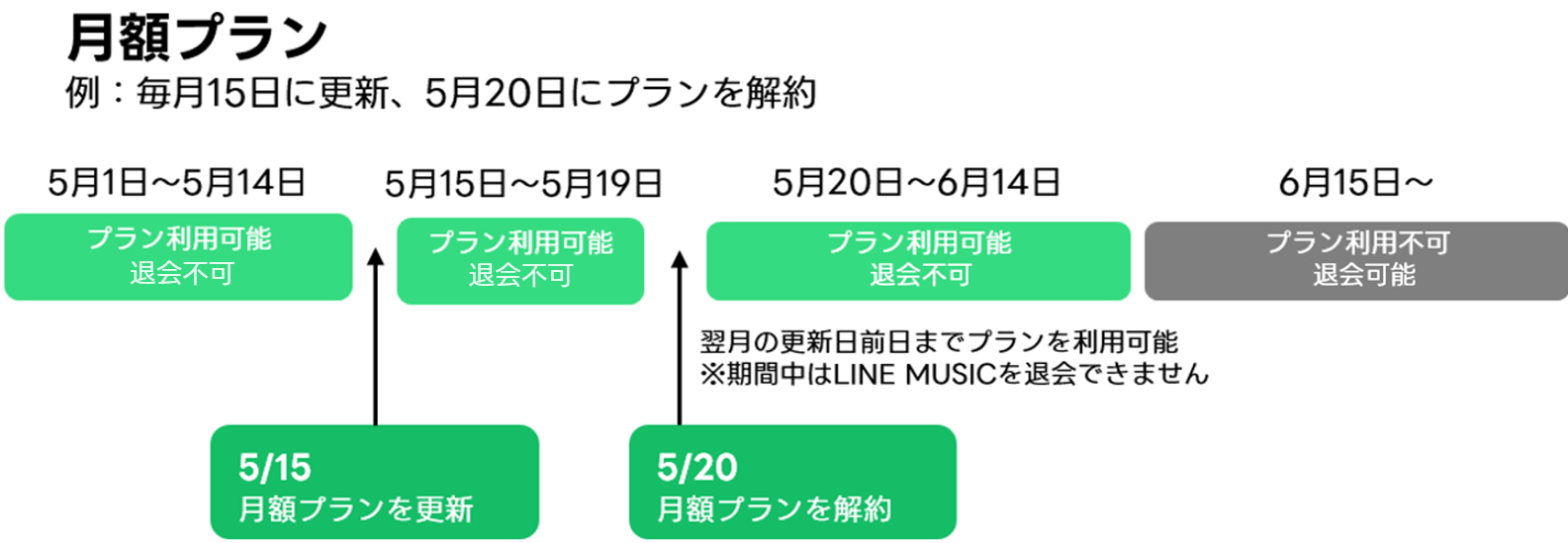
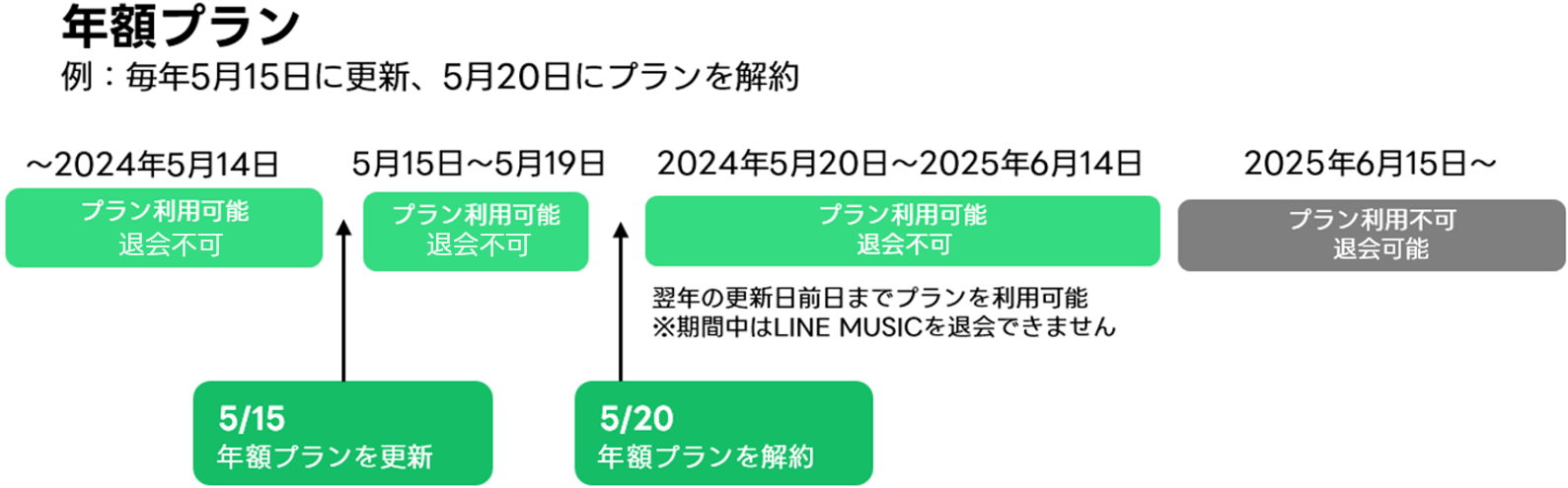
※チケットの有効期限が終了するまで退会できません
※途中で解約しても、チケットの有効期限まで利用できます
プラン(チケット)の解約方法が不明な場合は、本ヘルプページの「解約方法」をご確認ください。
LINE MUSICアカウントを削除する前に以下の注意事項をご確認のうえ、下記の退会手順でお手続きください。
■注意事項
- プロフィール情報やダウンロード購入した楽曲のデータなどが削除されます
※削除されたデータは復元できません
- ファミリープランにメンバーとして参加している場合は、ファミリーからも退会になります
- LINEのプロフィールにBGMを設定していた場合は、退会後に再生不可になります
LINE MUSIC退会手順
1)LINE MUSICアプリを起動
2)[ホーム]>右上にあるプロフィール画像をタップ
※[ライブラリ](
 アイコン)>[設定](
アイコン)>[設定]( アイコン)からでも確認できます
アイコン)からでも確認できます3)[アカウント]>画面下部の[LINE MUSICを退会する]をタップ
4)データが削除される旨の注意事項を確認後、[続ける]をタップ
5)削除情報などの注意事項を確認
6)下部の同意箇所にチェックを入れ、[退会する]をタップ
7)最終確認のポップアップを確認後、[退会する]をタップ
8)退会完了のポップアップが表示され、退会完了
 お願い
お願い今後のサービス改善のために、解約理由もお聞かせいただけますと幸いです。
※「はい/いいえ」の後に[送信]ボタンをタップしてください
この内容は役に立ちましたか?
貴重なご意見ありがとうございました。
問題の詳細をお聞かせください。
※個人情報の記載はお控えください。
※こちらのフォームからいただいたコメントに返信することはできません。ご了承ください。
 注意
注意自分の購入場所/決済方法を確認したあとに、解約処理を行ってください。
1. 購入場所/決済方法の確認
1)プランを購入したLINEアカウントでブラウザ版にログイン
2)画面左側に表示されているLINEの名前/画面上部の[≡]>[会員情報]を選択
3)[購入内訳]に表示されている購入場所/決済方法を確認
2. 解約処理
1で確認した購入場所/決済方法にあわせて、以下いずれかの解約方法をご参照ください。
[SoftBank(MUSIC WEB)]と表示されている場合
※6カ月無料期間中にプランを解約すると、翌月から無料チケットは付与されません解約手順
1)ブラウザ版の[会員情報]ページにアクセス
2)キャンペーン利用中のLINEアカウントでログイン
3)[購入内訳]で[プラン解約]を選択
4)確認画面で[解約する]を選択
解約手続きが完了している場合は、[プラン解約]ではなく[解約完了]と表示されます。
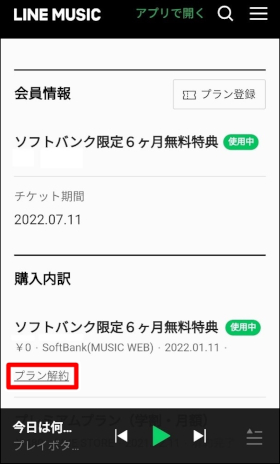
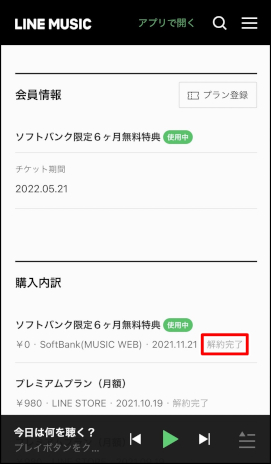
[SoftBank Mobile]/[Y Mobile]/[LINEMO]と表示されている場合
契約しているキャリアのオプションサービス変更ページから解除の手続きを行ってください。LINE MUSICでは解約手続きが行えません。
 注意
注意■ソフトバンクをご利用の場合
My SoftBankにログイン
■ワイモバイルをご利用の場合
My Y!mobileにログイン
■LINEMOをご利用の場合
My Menuにログイン
■キャリアのオプションサービス変更ページに「LINE MUSIC for SoftBank」が表示されていない場合
他のプランに加入している可能性があります。
解約手順が異なるため、「1. 購入場所/決済方法の確認」をご確認ください。
注意事項
プランの自動更新(自動継続)は、自分で解約しない限り決済が継続しますのでご注意ください。
⋅現在のプランの有効期限が終了する24時間前までに解約処理を行ってください。
⋅LINE MUSICをアンインストール(削除)しても自動更新は解約されません。
⋅プラン解約後も有効期限までは引き続きサービスを利用できます。
関連ヘルプ
- プランの契約状況を確認するには?
 お願い
お願い今後のサービス改善のために、解約理由もお聞かせいただけますと幸いです。
※「はい/いいえ」の後に[送信]ボタンをタップしてください
この内容は役に立ちましたか?
貴重なご意見ありがとうございました。
ご意見ありがとうございます。
本コンテンツについて追加でご意見がございましたら教えてください。
※個人情報の記載はお控えください。
※こちらのフォームからいただいたコメントに返信することはできません。ご了承ください。
問題の詳細をお聞かせください。
※個人情報の記載はお控えください。
※こちらのフォームからいただいたコメントに返信することはできません。ご了承ください。


















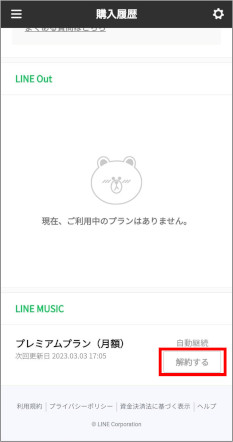


ご意見ありがとうございます。
本コンテンツについて追加でご意見がございましたら教えてください。
※個人情報の記載はお控えください。
※こちらのフォームからいただいたコメントに返信することはできません。ご了承ください。