Creating stickers
To create animated stickers using videos, refer to the following information.
Note: If you're using photos, see Creating animated stickers using photos.
Tap Animated stickers
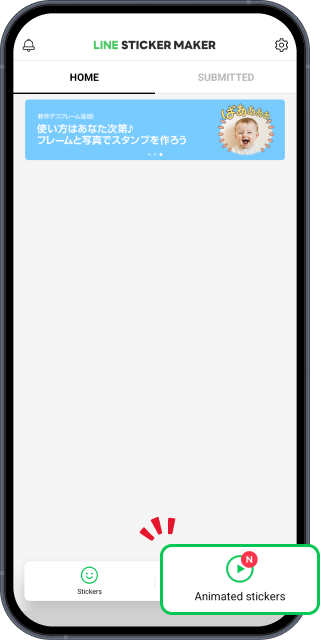
Tap Animated stickers to make an animated sticker from a video.
Start creating your stickers
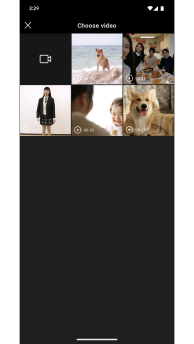
Select a pre-recorded video or take a new one. You can also select a frame and use it to take a video.
Choose a scene
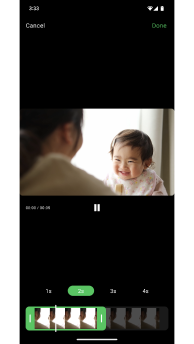
Select the scene you want to make into a sticker and its duration in seconds (1 to 4 seconds).
Select a shape
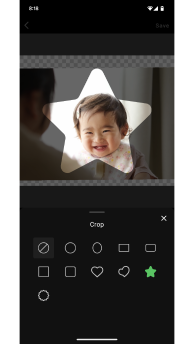
Cropping is as easy as selecting the shape you want. From there, you can adjust the cropping by using pinch gestures and dragging the video.
Select a frame
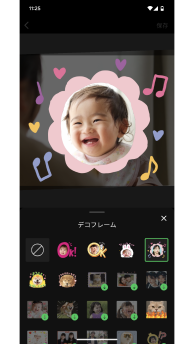
Crop your videos with an adorable frame.
Select decals
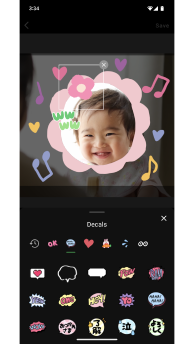
Give your stickers some character with decals.
Add text
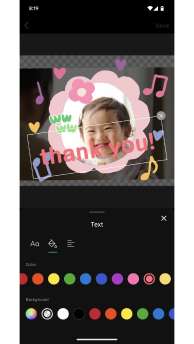
Add text in your preferred font and color. You can also adjust the size and angle by using pinch gestures and dragging.
Adjust settings

Make your sticker loop or change the smoothness and image quality. Turning on Loop will make the video loop continuously for 4 seconds. You can adjust the smoothness and image quality to keep the sticker size within 1 MB. (For more details, see Adjustable settings for animated stickers).
Preview your animated sticker
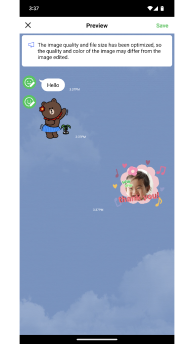
Preview the completed sticker.
After completing your animated stickers, apply to sell them
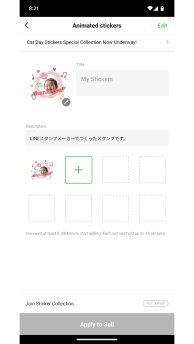
Once you have at least 8 stickers, tap Apply to Sell. You can sell your stickers in sets of 8 or 16 stickers.
To add more animated stickers to your set, tap "+" to create new ones.
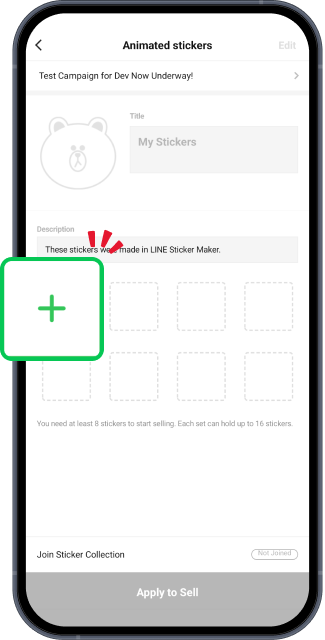
Important: Stickers you make need to be reviewed for you to sell them. For details, refer to the Help articles under Process for selling stickers.
Note: If you're using photos, see Creating animated stickers using photos.
Tap Animated stickers
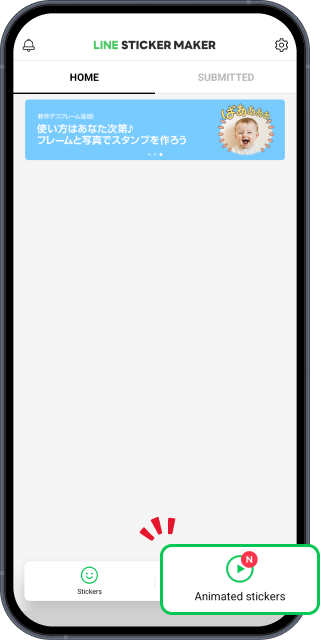
Tap Animated stickers to make an animated sticker from a video.
Start creating your stickers
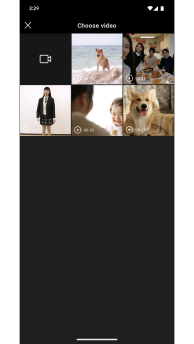
Select a pre-recorded video or take a new one. You can also select a frame and use it to take a video.
Choose a scene
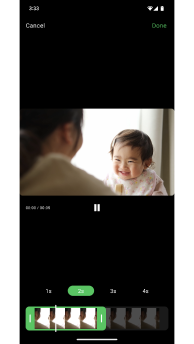
Select the scene you want to make into a sticker and its duration in seconds (1 to 4 seconds).
Select a shape
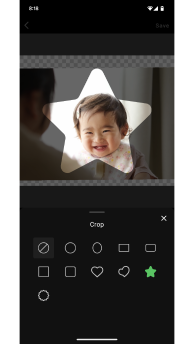
Cropping is as easy as selecting the shape you want. From there, you can adjust the cropping by using pinch gestures and dragging the video.
Select a frame
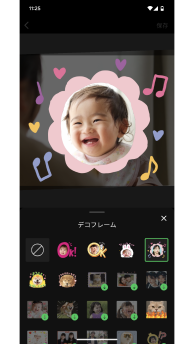
Crop your videos with an adorable frame.
Select decals
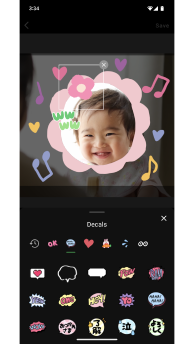
Give your stickers some character with decals.
Add text
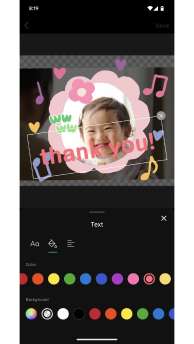
Add text in your preferred font and color. You can also adjust the size and angle by using pinch gestures and dragging.
Adjust settings

Make your sticker loop or change the smoothness and image quality. Turning on Loop will make the video loop continuously for 4 seconds. You can adjust the smoothness and image quality to keep the sticker size within 1 MB. (For more details, see Adjustable settings for animated stickers).
Preview your animated sticker
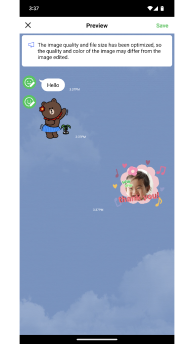
Preview the completed sticker.
After completing your animated stickers, apply to sell them
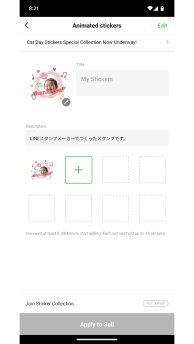
Once you have at least 8 stickers, tap Apply to Sell. You can sell your stickers in sets of 8 or 16 stickers.
To add more animated stickers to your set, tap "+" to create new ones.
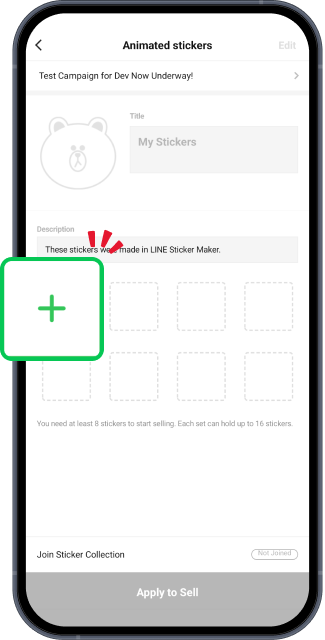
Important: Stickers you make need to be reviewed for you to sell them. For details, refer to the Help articles under Process for selling stickers.
Was this page helpful?






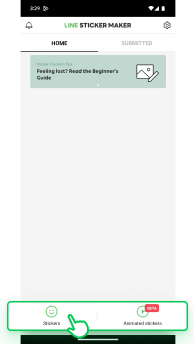
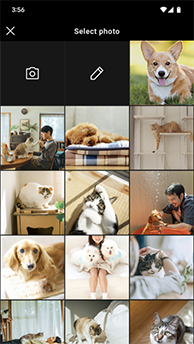
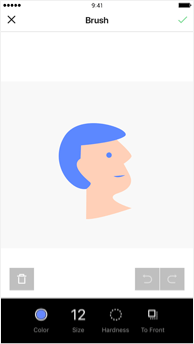
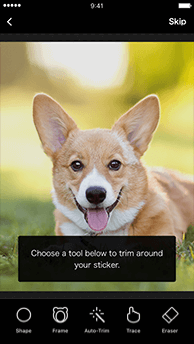

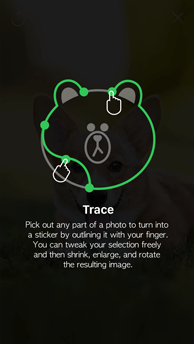
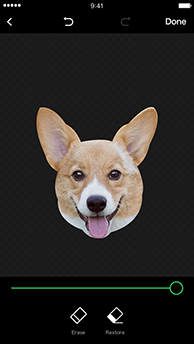
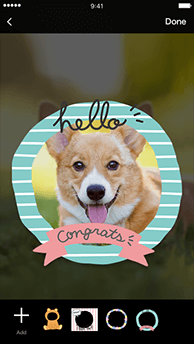
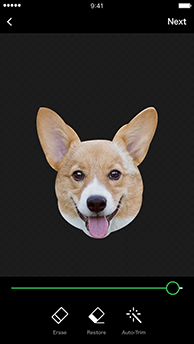
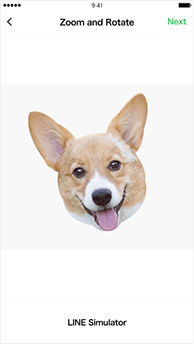
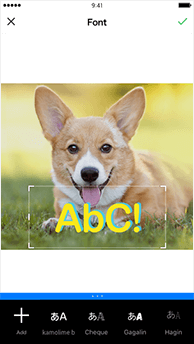
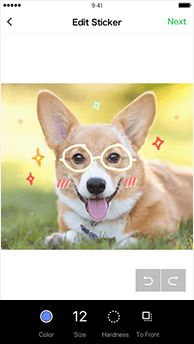
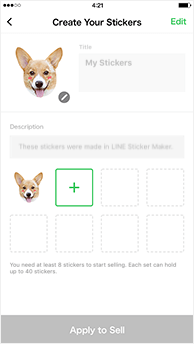
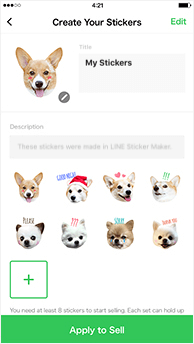
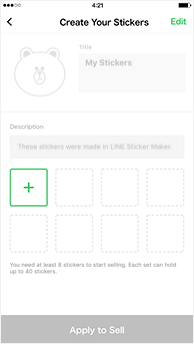
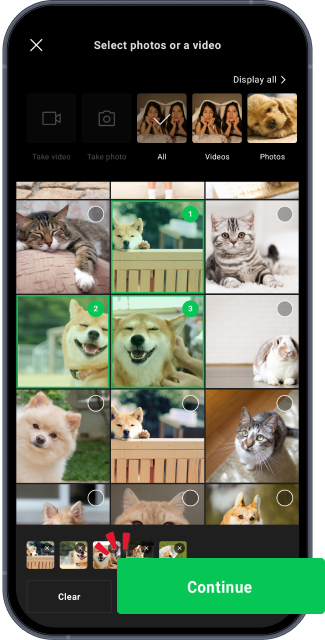
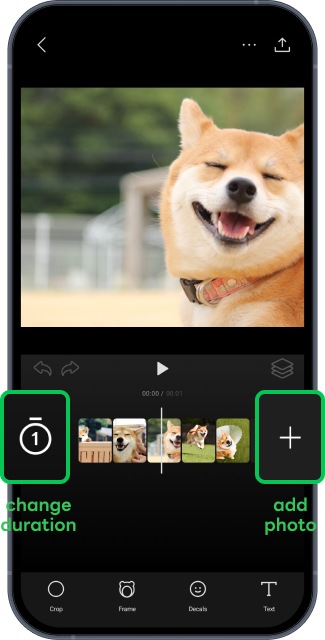
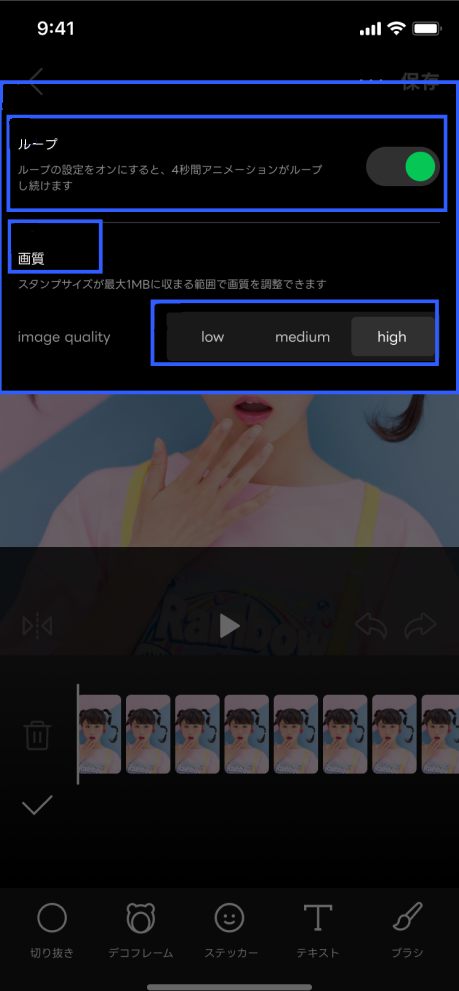
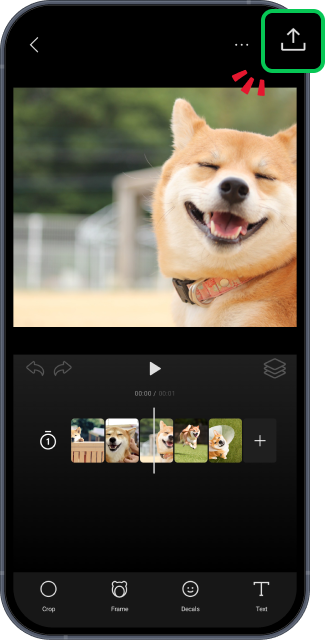
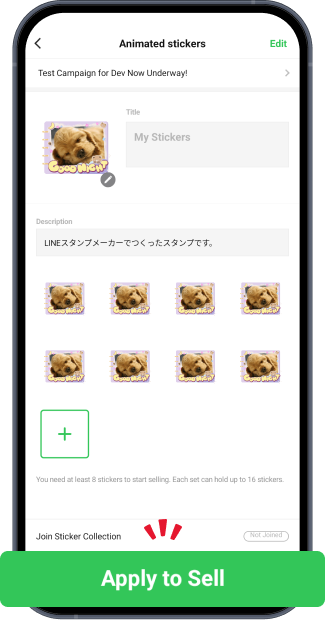
Let us know if we can make it better.
Note:
- Do not enter any personal information.
- We cannot respond to comments received from this form.